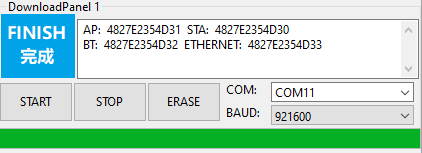Flash-tool burning firmware
Flash-tool burning firmware1、Download Flash Tools2、Configure the burning tool3、Start flashing firmware4、Flashing completed
1、Download Flash Tools
Download URL:
https://www.espressif.com.cn/zh-hans/support/download/other-tools

Unzip to get flash_download_tool, double-click to open it. Select the serial port to burn ESP32-S3. Click OK to open the burning tool.
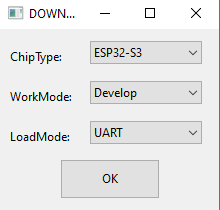
2、Configure the burning tool
Copy the compiled bin file from the project (take the main project as an example) to the bin folder of the flash-download-tool directory.
bin file path:
xxxxxxxxxxbuild/bootloader/bootloader.binbuild/partition_table/partition-table.binbuild/main.bin
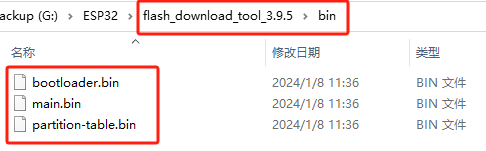
In ‘SPIDownload’, select the firmware to be burned to ESP32S3. The corresponding relationship between the file and address is as shown in the table below. Then select the connected COM port and keep other configurations as default.
| More operating firmware names | Firmware address | Remark |
|---|---|---|
| bootloader.bin | 0x0000 | boot file |
| partition-table.bin | 0x8000 | partition table file |
| main.bin | 0x10000 | function file |
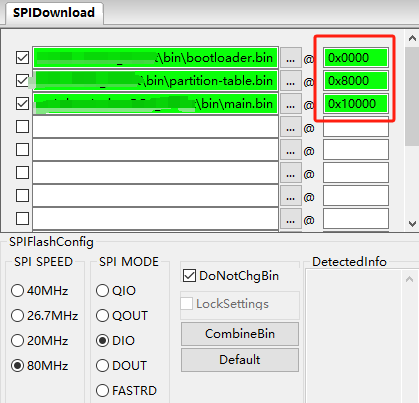
3、Start flashing firmware
Click the Start button and the tool will automatically start burning firmware.
Note: If the firmware burning does not start automatically, please press and hold the boot0 key first, then press the reset button, release the boot0 key, and enter the burning mode manually.
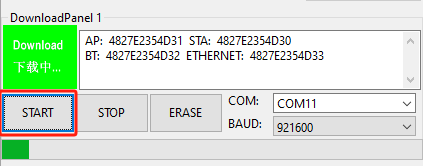
4、Flashing completed
After the download is completed, a blue FINISH logo will appear. At this time, power off and restart the microcontroller or press the reset button to start the program.